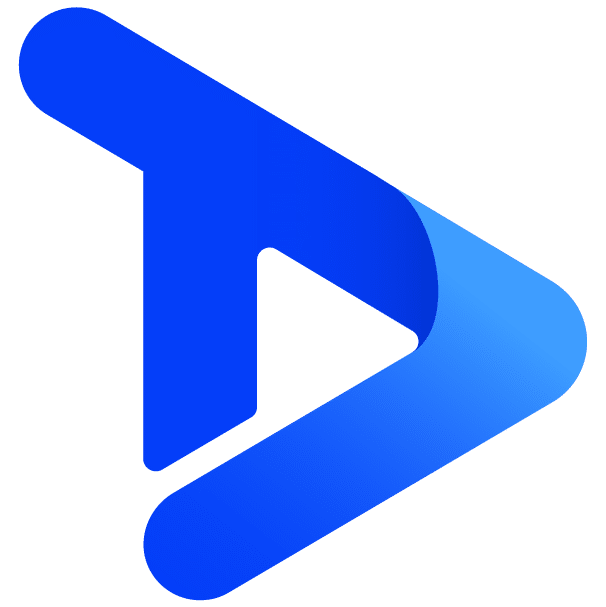Microsoft Teams & Digital Signage
With the TrouDigital platform, it’s easy to get set up with Microsoft Teams.
Follow the instructions for using Microsoft Teams Rooms with Digital Signage add-on with a Web Player (URL-based Signage)
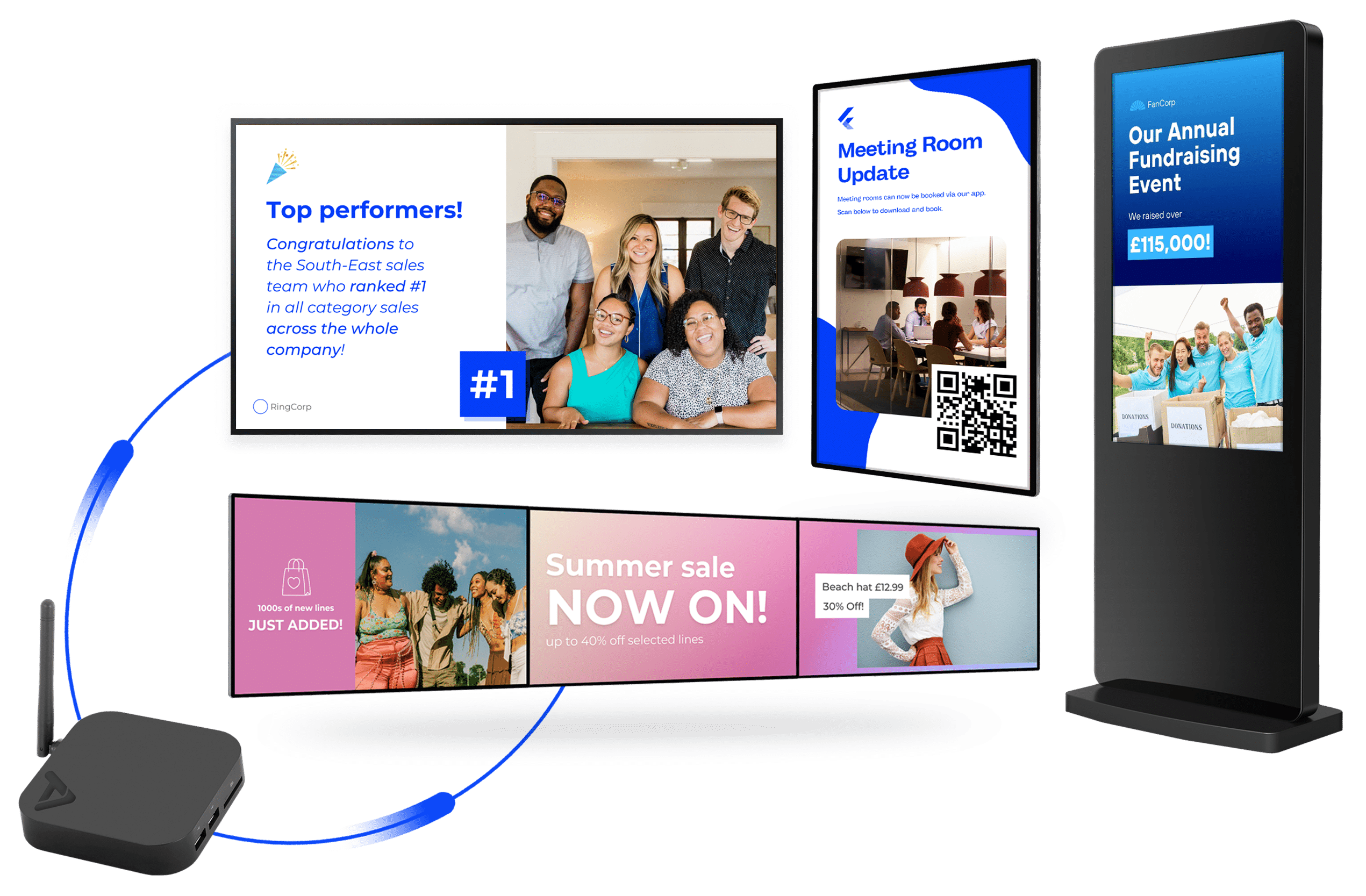




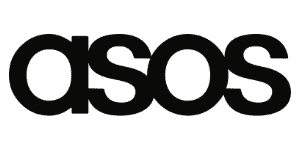

Set-up Guide

1. Preparation Steps
Confirm Access: Ensure you have admin rights to the Microsoft Teams Rooms Pro Management portal.
Signage URL: Obtain the specific URL link from your digital signage CMS (e.g. TrouDigital’s web player).
Network Settings: Confirm that the URL is accessible within your organisation’s network.
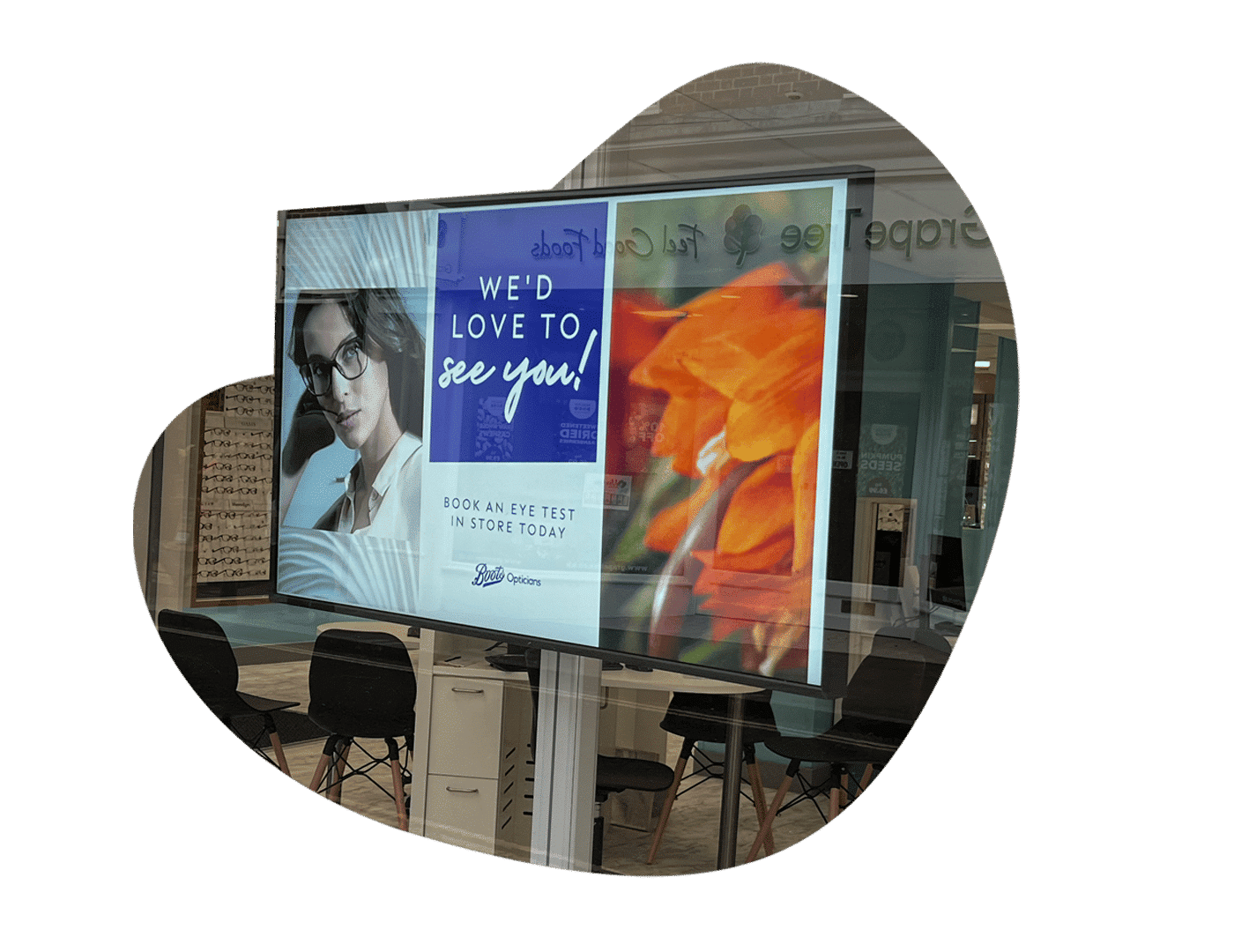
2. Microsoft Teams Rooms Configuration
Access Teams Admin Portal: Open the Microsoft Teams Admin Centre. Navigate to Teams Rooms on Windows > Device Settings.
Enable Digital Signage Mode: Find the specific Teams Room device(s) you want to configure.
Select Settings and toggle Digital Signage Mode to Enabled
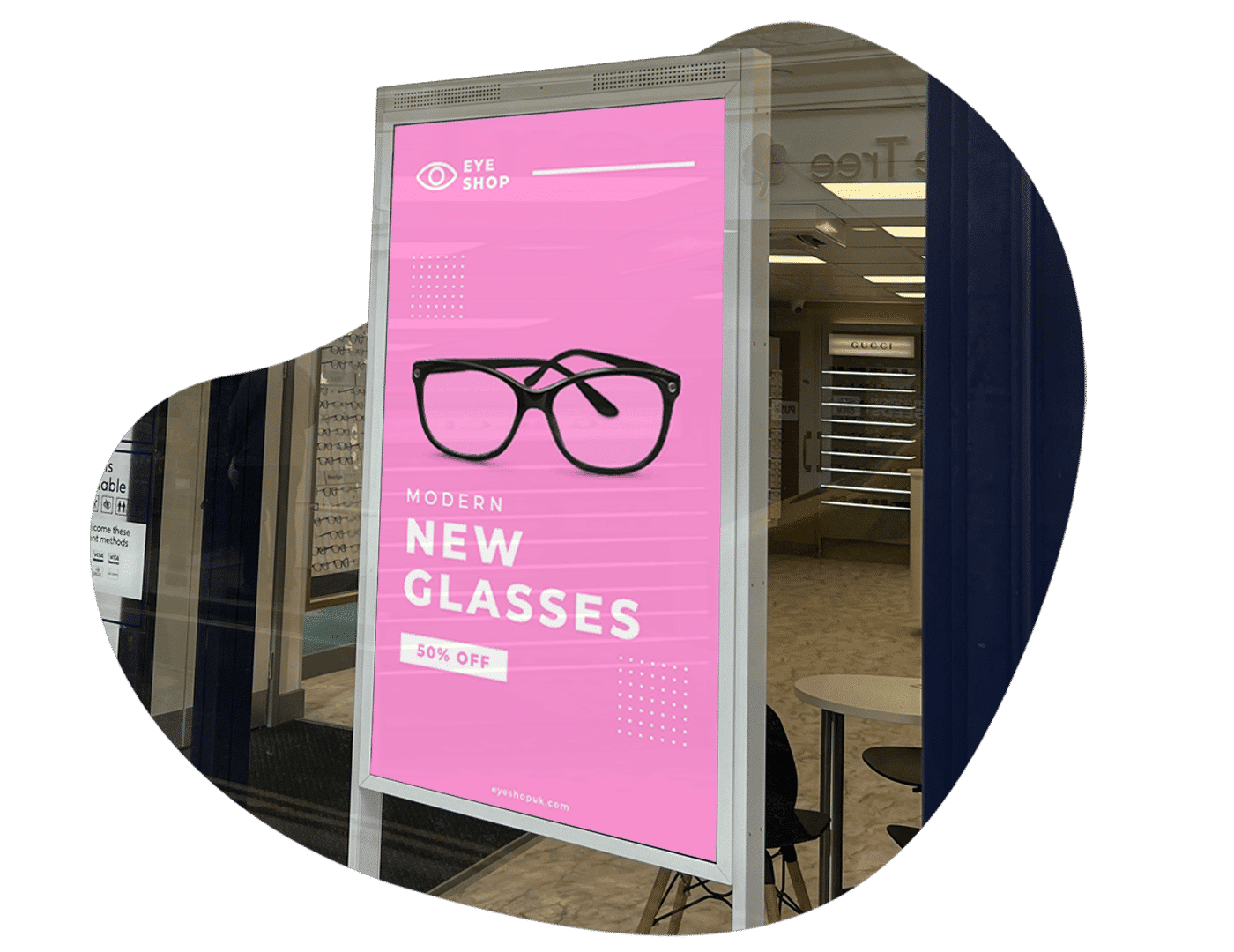
3. Adding the Web Player URL
Set the Digital Signage URL:
In the Signage URL field, paste the URL of your web player (e.g., https://your-signage-url.com).
Ensure the URL is using HTTPS for security.
Configure Idle Time:
Set the idle display time (e.g., after 5 minutes of inactivity).
The signage mode will activate once the Teams Room system is idle for the specified time.

4. Edit your Schedule
Customise Timer Settings:
Ensure that signage mode disables automatically before a scheduled meeting.
Optional: Enable a “warm-up” time for displays to transition from signage mode to meeting mode.

5. Testing and Validation
Test on a Teams Room Device:
Walk into the room and let the screen sit idle for the time set in the settings.
Verify that the digital signage content from the URL loads correctly.
Check Meeting Transition:
Start a Teams meeting and ensure that the signage mode stops immediately.
End the meeting to ensure the system reverts to digital signage mode after the idle period.
Launch and Engage: Start using digital signage on your device and test different types of content on your screen.
Competitive pricing for all projects
Get a response from a human within 1-business day (often same day).