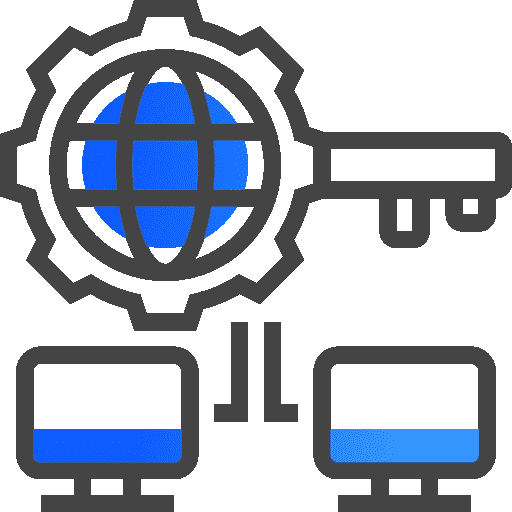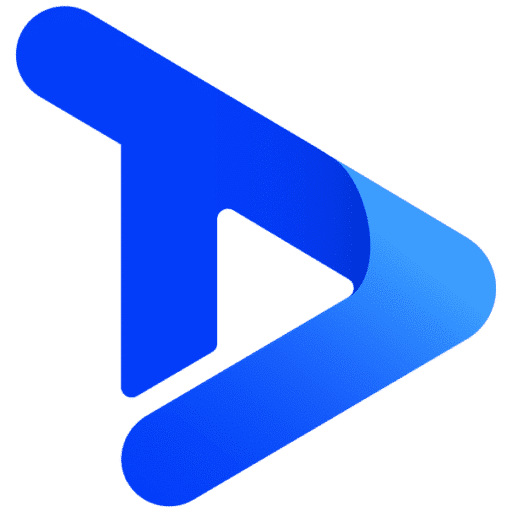Logging into TrouDigital and resetting your password
In this guide, we’ll explain how you access the TrouDigital platform for the first time. We also cover logging into TrouDigital and resetting your password.
1. Head to our login page. We recommend bookmarking this page for future reference. You can also access the login page by clicking ‘log in’ in the top right corner of our website: troudigital.com.
2. Enter your username and password and click ‘Sign In’. Then click ‘Reset Password’.
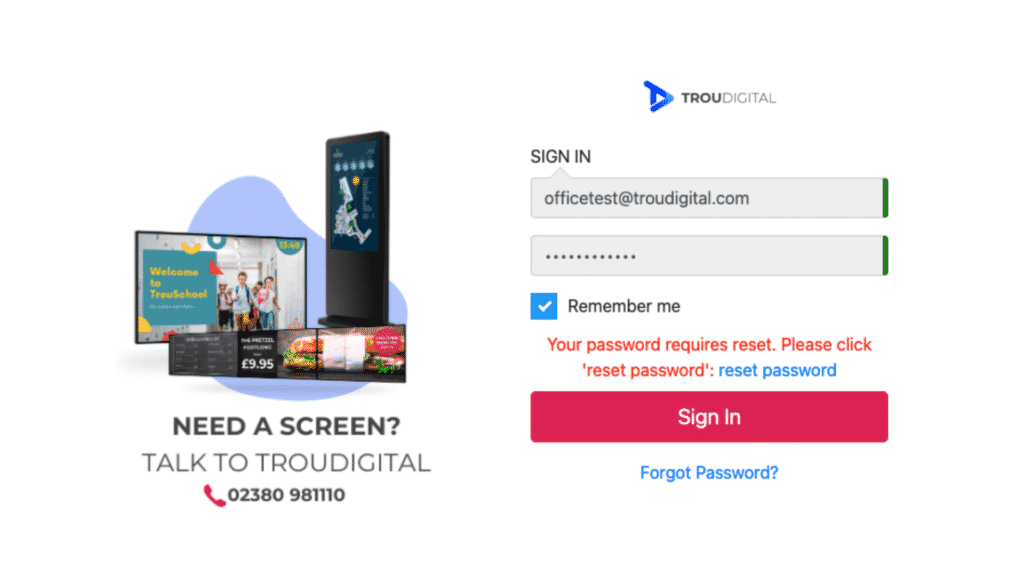
3. Enter your login name. Then, click send.
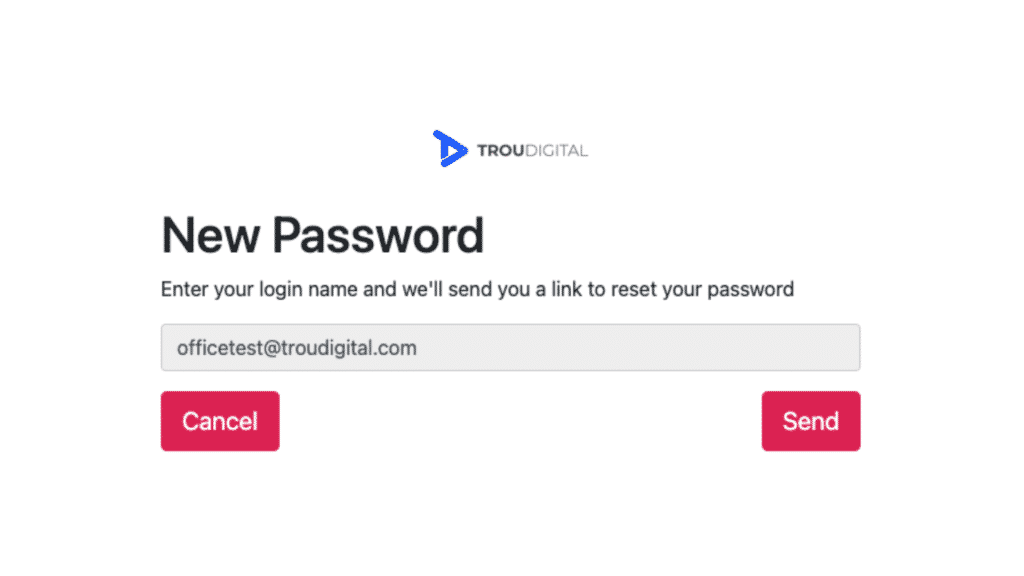
4. A password reset email will be sent to the email associated with the account. Please check your spam or junk folder if you haven’t received it. Copy (Ctrl + c) the confirmation code.
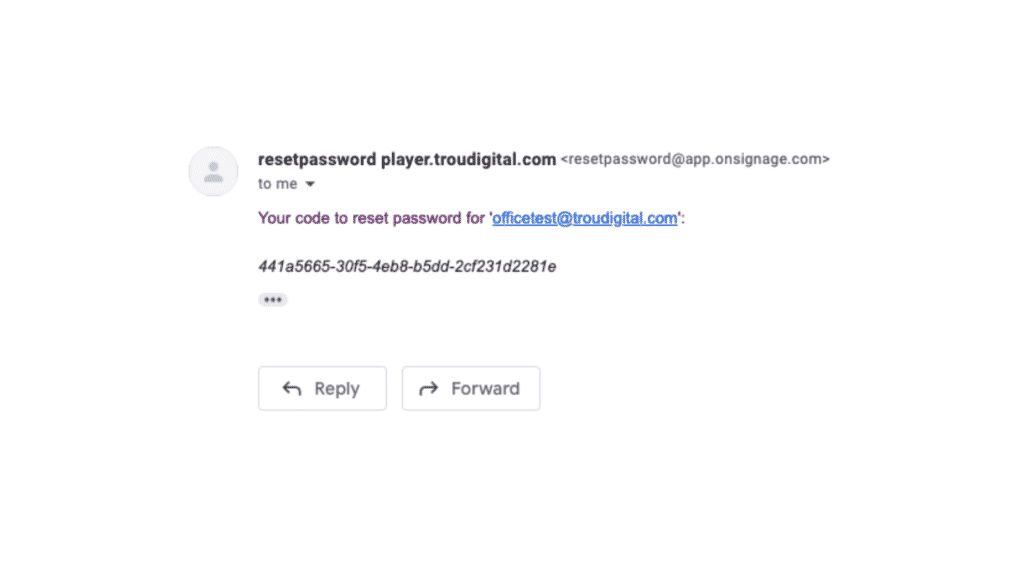
5. Paste (Ctrl + v) the code into the confirmation code box. Then, choose a strong password for the account (we recommend a combination of lower and upper case letters, numbers and symbols).
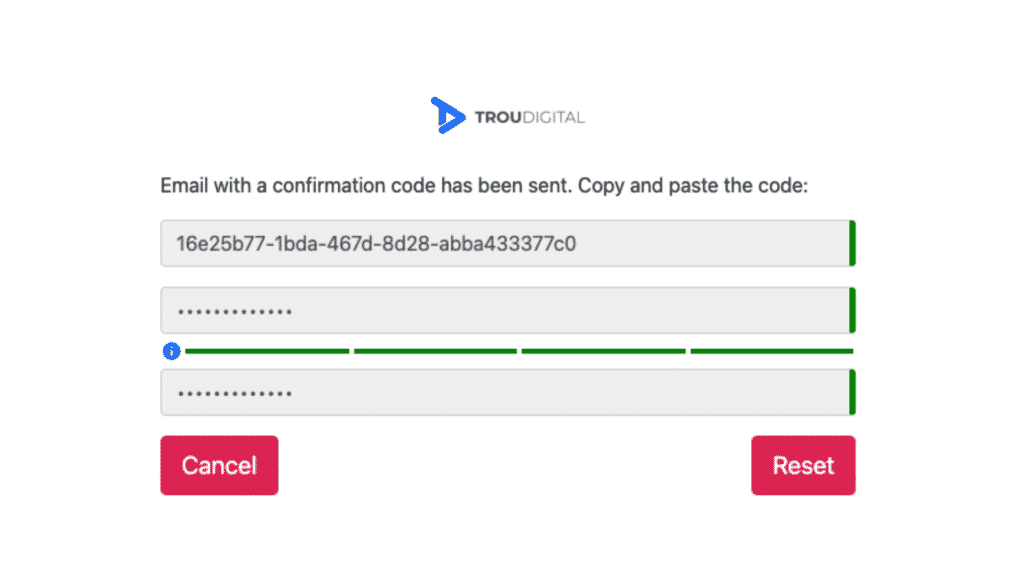
6. Click reset and you will be logged into the TrouDigital platform.
Related Articles
Step 1: Dashboard Overview & Studio Basics
Step 2: Creating Playlists
Step 3: Updating Your Screens
Step 4: Making Content Changes