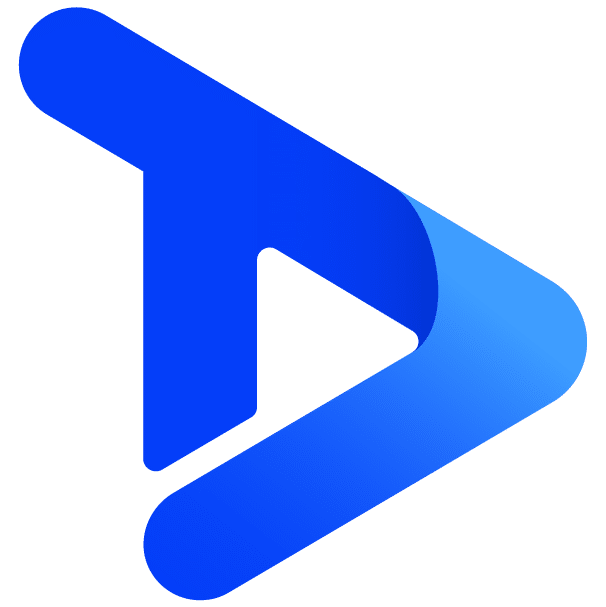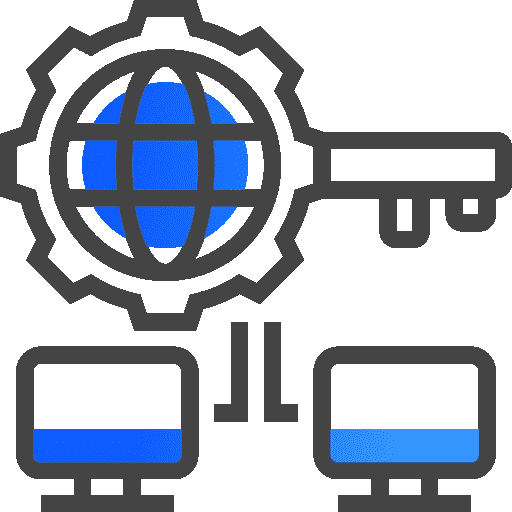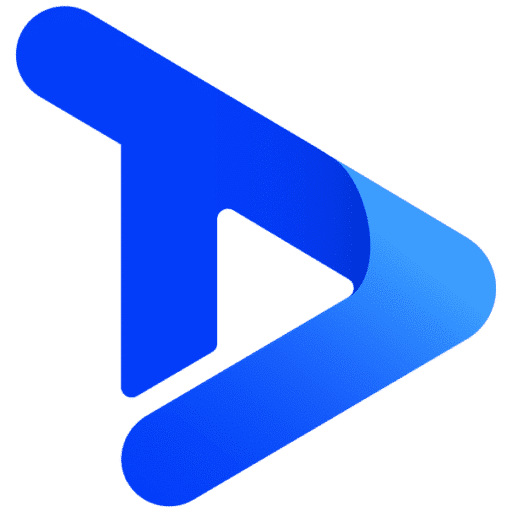Linking User Accounts with Admin Accounts
Learn how to link separate user accounts with admin accounts on the TrouDigital platform.
In this video, we show you how to create and link separate user accounts with an admin account. This allows users to log in with their own credentials instead of having to share one admin password with multiple users.
Step By Step
1. Log In and Create a New Account
Navigate to troudigital.com and press the red “studio login” button in the top right corner of the window.
If you don’t already have a separate user account, click sign up. Create your account by filling in the relevant form fields and clicking join.
Once clicked, you’ll be taken into the TrouDigital studio. As the account isn’t linked yet you can simply log out.
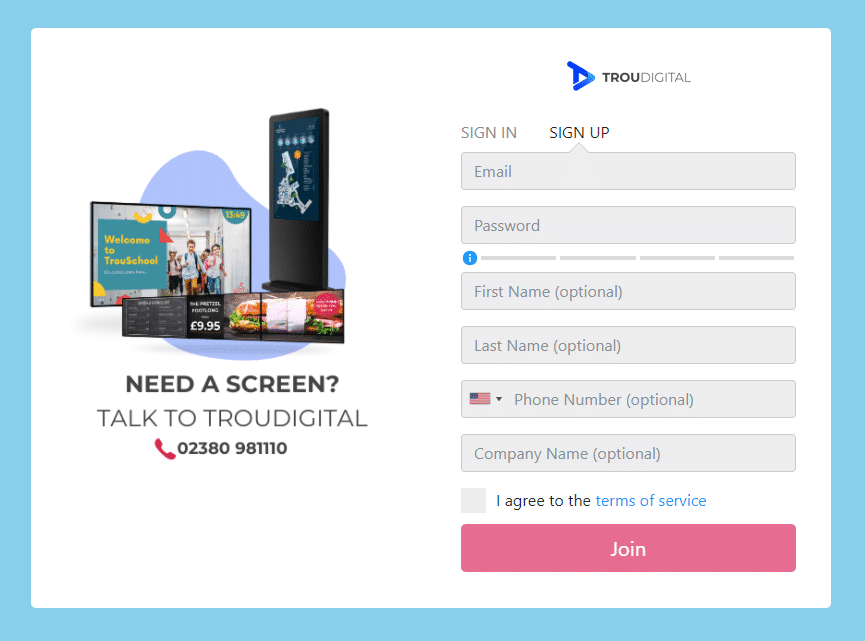
2. Linking Your User Account with an Admin Account
To link your new user account with an admin account you’ll need to let us know first.
You can do this by sending us an email at info@troudigital.com. Please write in the subject line “link account”.
In the email you’ll need to include:
1. The username (email) of your new user account.
2. The username (email) of the admin account you wish to link to.
Here’s an example template for an account link request email:
Hi,
User account = user@troudigital.com
admin account = admin@troudigital.com
I have copied in the admin account manager for confirmation.
Kind regards,
User.
Important
For security reasons, it is essential that you CC the person who is responsible for managing the admin account. The person responsible for the admin account will need to reply to the email and TrouDigital confirming that they are happy to link your user account with the admin account. If they are not copied in, TrouDigital is unable to complete the verification.
Once the email has been sent please allow up to 2 working days for the TrouDigital team to link the accounts. Once complete, we’ll send a confirmation email to confirm the accounts are linked.

3. Logging in to the Admin Account Via a User Account
Once TrouDigital have confirmed the accounts have been linked, head back to troudigital.com and press the red “studio login” button in the top right corner of the window.
Click “sign in” and log in using your user account’s login credentials.
Once logged in, click your name (or login email) in the top right corner of the studio.
You will see an option to “switch accounts”. Click “switch accounts” and select the relevant account and you’ll then gain full access to the main admin account*.
*Please note in some cases certain user permissions may be applied by admin accounts to user accounts restricting full use of the studio.
Related Articles
Step 1: Dashboard Overview & Studio Basics
Step 2: Creating Playlists
Step 3: Updating Your Screens
Step 4: Making Content Changes