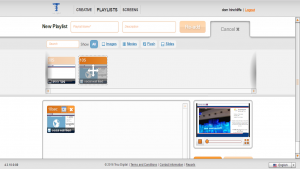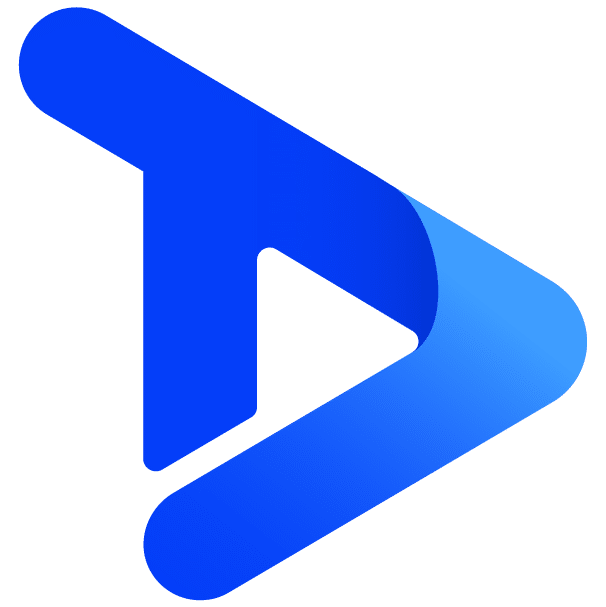Recently we were invited to partner with Social Wall, who provide a platform that allows you to create a constantly revolving feed of the latest content from Twitter, Facebook, Instagram, Pinterest and YouTube.
Understanding the power and popularity of our own software’s social media widgets, we were keen to test it out. Digital signage is an ever evolving industry and Social Wall provides a niche platform that is both technologically accessible and aesthetically advanced.
It complements our own solution really well. We think you’ll like it so we’ve created a step-by-step guide on how to link up your Social Wall to our signage platform.
To begin, sign up for a free trial at socialwall.com.au. After doing so, select all of the social media outlets that you wish to display content from – in our case, we used Twitter, Facebook and Instagram. To link up the feeds, you need to enter your username for social media accounts (be careful to make sure you do not enter the URL). For example, on TrouDigital’s website, the URL is https://www.facebook.com/TrouDigital so the username is ‘TrouDigital’.
When linking up your Instagram and Twitter feeds, you can choose the hashtagged posts that you want to appear on your Social Wall.
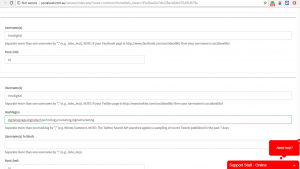
It is also important to specify the size of the social wall in pixels. If you are using a full-size HD screen in landscape mode then it is important to select full page layout (the values are 1920 pixels in height and 1080 pixels in width). Following this, you will need to specify a number of columns that you wish to be displayed- in our design we went for four columns.
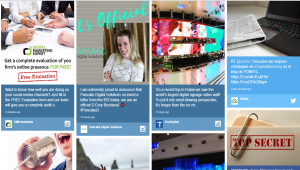
After creating the Social Wall (shown above), we now need to bring it into the TrouDigital platform. To begin, copy the URL from your Social Wall. Next, go onto the ‘Compose Creative’ option on the TrouDigital software and begin dragging and dropping the widgets to the canvas that you wish to have displayed on your screen alongside your social media.
To link up the Social Wall, drag the ‘Web Page’ widget onto your canvas and enter the URL of your Social Wall into the URL box. Following this, adjust this widget size to the size that is most desirable for your screen.
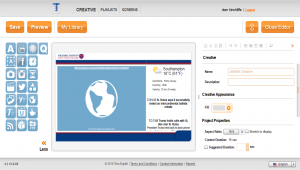
You can now preview the design to make sure you are happy:
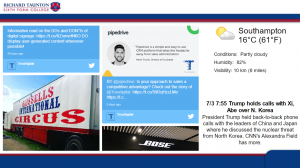
Finally, export your creative into the playlist option and it will sync up with your screen.