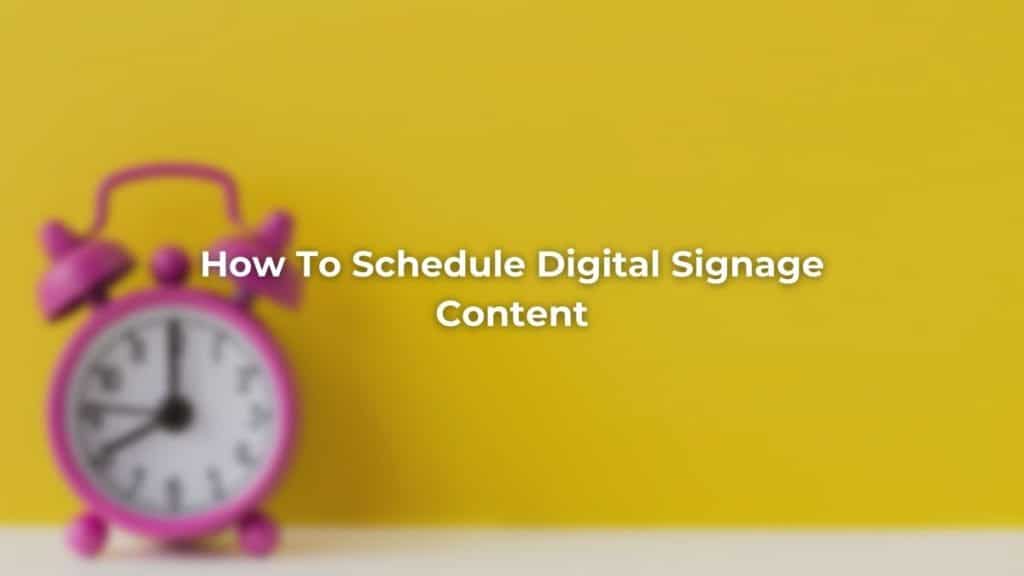Scheduling your digital signage content in advance can be a huge time saver and simplifies the process of keeping your screens up to date. Whether you’re scheduling your seasonal promotions, social media posts, or even birthday messages, having your screen content prepared takes the pressure out of managing your displays.
This article will walk you through the concept of scheduling and how you can use it effectively. This article will give you all the information you need to effectively schedule digital signage content.
Prefer to Watch?
Watch our video all about digital signage scheduling 👇
Step 1 | Create Your Content.
Before you can schedule anything, you need to create your digital signage content. This can be done in either a digital signage content studio or on a design program such as Photoshop. Don’t worry if you’re not a graphic designer, free tools like Canva allow you to create stunning graphics in just a few clicks.
When planning content to be scheduled, there are some additional things to be mindful of. As your scheduled content may be going out in a few month’s time, it is important to consider any pricing or product changes that may have occurred once the content goes out.
Step 2 | Create a Playlist
Before you schedule digital signage content, you need to create a playlist. Digital signage playlists function in a similar way to those on Spotify or iTunes, essentially it is the order your designs, creatives, or slides will play in. Playlists are also a great way of organising your content so that it’s easier to manage individual screens or regions.
Remember, when creating your playlist, set the amount of time you want your content to play for. Once you have created your playlist, you are ready to start scheduling.
Step 3 | Scheduling
Now it’s time to start scheduling your content. There are two main types of scheduling, Micro scheduling and Macro scheduling. Let’s run through these in more detail.
Micro Scheduling
Firstly, make your way over to the “playlists” tab on your digital signage software.
Then press the calendar icon within the creative you want to schedule.
This will open the “micro scheduling menu”, which will allow you to set specific times for content to play.
If you want to schedule a creative to play at certain times of the day. Press “recurring” and then enter a start and finish time.
If you only want a creative / slide to play on certain days of the week, tick the “weekly” box and select the days you want the creative to play. If you would like to be really specific about when your creatives play, you can combine these two techniques together. For example, you can see below that the creative will only play on weekends between 10am and 2pm.
There are two important things to note once you’ve scheduled your creative. The first is that the scheduled presentation will no longer be active until the selected period. You should notice that the creative will be labeled as “scheduled”. The second thing to notice is that when the creative becomes active it will join the other creatives already in the playlist rather than replacing them. If you only wanted the scheduled creative to be active, remember to remove the other creatives from the playlist. Or schedule them to end in time for the next one to begin.
Remember not to leave a gap in your scheduling or you could have a temporarily blank screen!
Macro Scheduling
Macro scheduling will allow the digital signage user to schedule their content as far in advance as they like. This is most useful for those planning campaigns for a particular month or period of the year. For example, this could be a marketing campaign planning their Christmas campaign for December in March.
To access the “Macro scheduling menu”, press “set expire time schedule” in the Micro Scheduling Menu.
This will reveal the calendar allowing the digital signage user to set an exact start and expiry date. Furthermore, the “Macro scheduling menu” will allow the user to set an exact start and finish time.
You can combine both Micro scheduling and Macro Scheduling to allow for full customisation for when you would like a playlist or creative to play. In the example below the content will only play during the week of December.
When you set an expiry time it is important to remember that the creative will expire at some point. Once the expiry date passes, the creative will remove itself from the sequence and will not be displayed on-screen. The expired creative will be labelled as “expired” until it is scheduled to play at a date in the future where it will be added back into the loop.
Scheduling Playlists
Most digital signage software should have the power to schedule a whole playlist at once. This can help save marketing teams and digital signage users a lot of time if they have many playlists that are applicable to a certain time period. To do this, enter the “Screens tab” on your digital signage studio.
Next, you need to click on the screen that the corresponding playlist is in by pressing the pencil (edit) button.
Then, press the calendar icon within the playlist you want to schedule.
This will then call up the playlist scheduling menu. You can now follow the same steps mentioned earlier in this article to effectively schedule your entire playlist, rather than the individual creatives. Congratulations! You now know how to effectively schedule your content and marketing campaigns.
If you have any questions relating to scheduling contact the team today by clicking here.