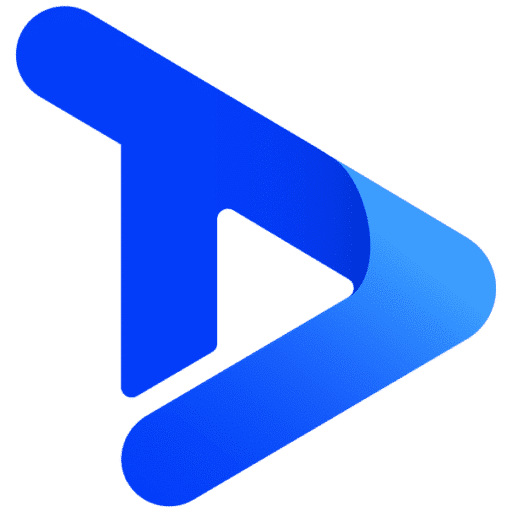Our slideshow digital signage widget is perfect for displaying a variety of images, videos, or other widgets on a single part of your screen.
In this blog, we’ll walk you through everything you need to know about the slideshow digital signage widget. You’ll learn, what the widget is, how to use it, and how you can use slideshows effectively to get the most out of your screen.
What Is The Slideshow Digital Signage Widget?
It allows users to display multiple pieces of media such as images and videos in one location of a screen in a given order. Usability stretches beyond just images and videos and allows users to display widgets such as live weather, YouTube, social media, etc.
This widget helps users keep their content fresh and relevant on their screens. Therefore, instead of a user displaying a single image for a product they are promoting, they can display several one after another.
The slideshow widget can be synchronised with other slideshow widgets. This allows users to have 2 slideshows running side by side in sync. A popular method is to have one slideshow displaying text and one displaying images/videos relating to the text.
With slideshows, users can also choose to shuffle the content. This helps keep your audience entertained and your digital signage content fresh.

How To Use The Slideshow Digital Signage Widget
1. Place The Widget On the Canvas
Like all our widgets, slideshows are drag and drop. Simply click, drag, and drop the slideshow widget onto the canvas.
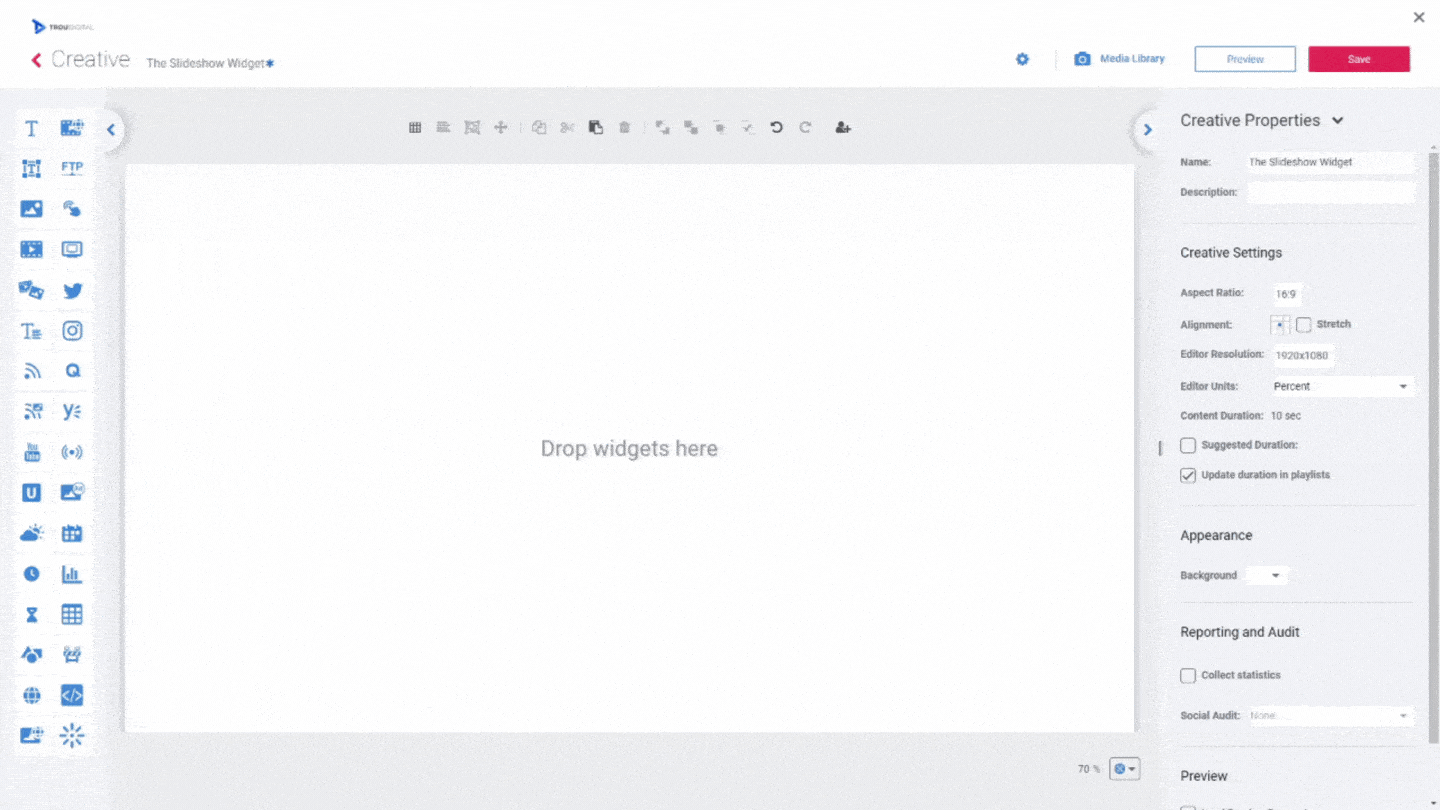
2. Resize The Widget
Next, resize the widget using the blue toggles on the side, or the “size and position” options in the “slideshow properties” tab. Alternatively, if you want to make the widget full-screen, you can click “fit” on the top toolbar. This will automatically size the widget to fill the canvas.
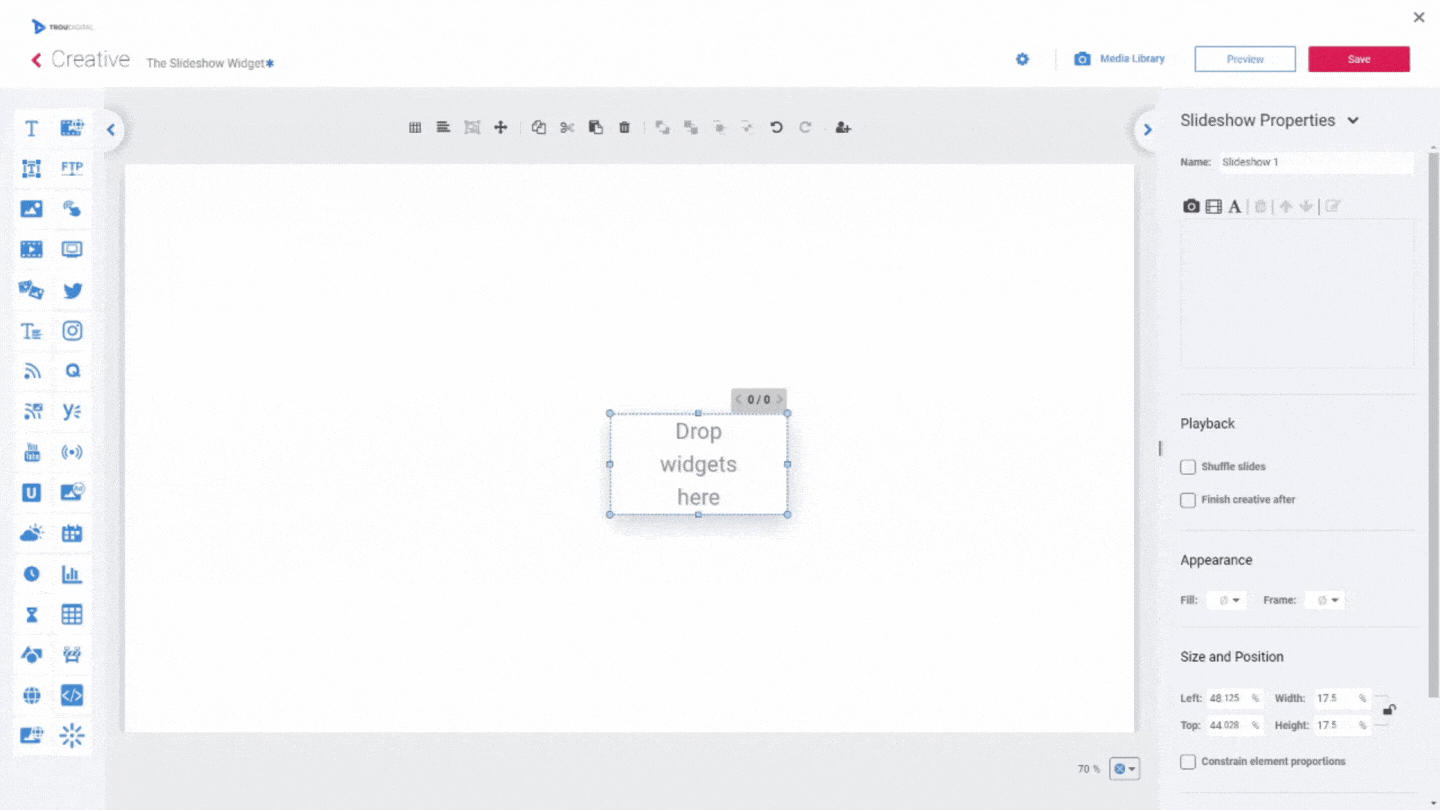
3. Adding Content
Once you’re happy with your size, you’re ready to add content. Here you have two options.
1. Using The Slideshow Properties Tab
In this tab, users are able to add images, videos, and text content to their slideshow. They can use the menu options to delete, reposition, or edit content within the slideshow. Users are also able to change the duration of each content. Videos will default to their original length.
Looking down the properties tab, users have the option to shuffle their slides. This means the content will play in a different order, each time the content runs through.
It’s worth noting that in method 2, users will also use the slideshow properties tab to make edits.
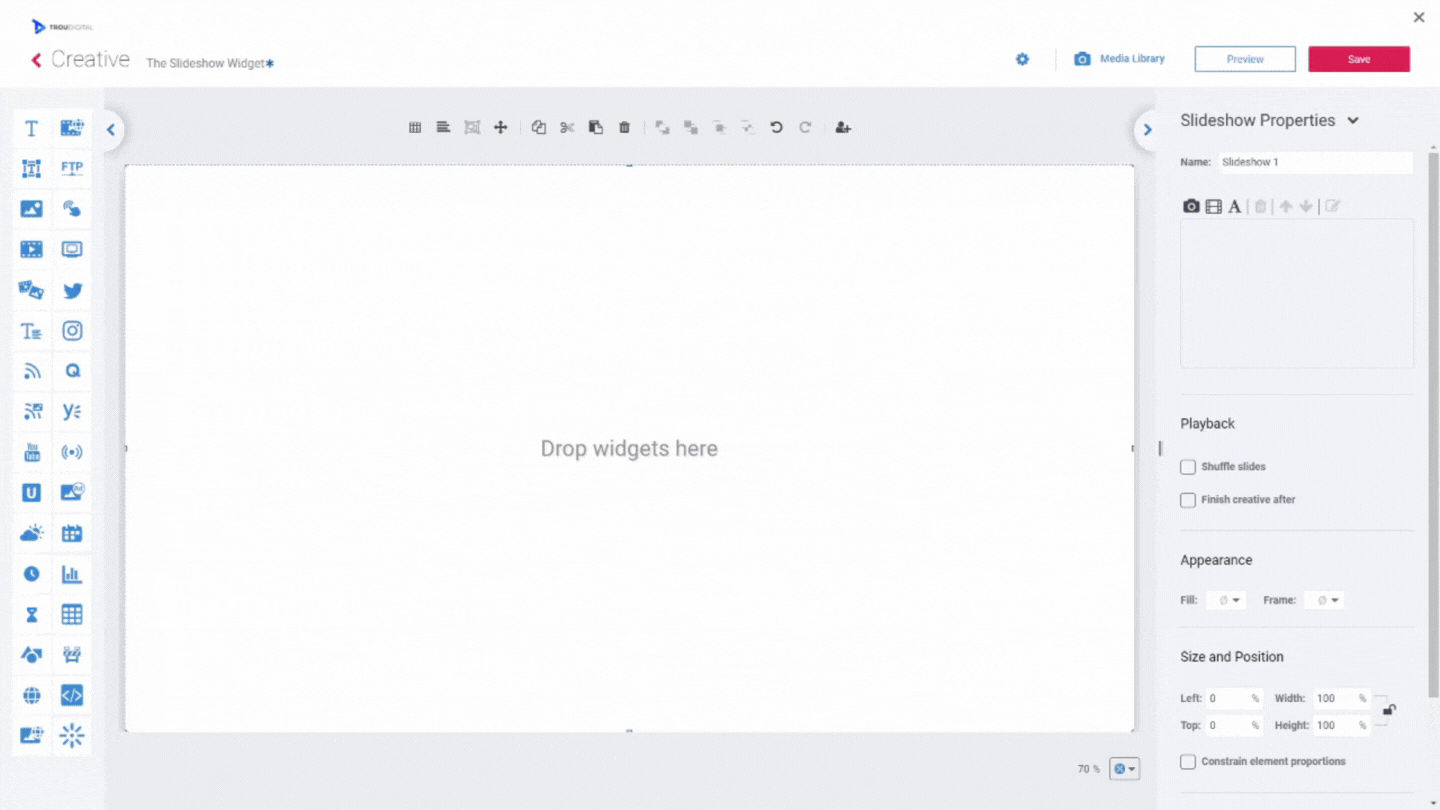
2. Dragging And Dropping
In the TrouDigital studio, users can simply drag and drop widgets into the slideshow. It really is that simple.
To edit widgets within the slideshow digital signage, simply click the pencil icon in the slideshow properties tab.
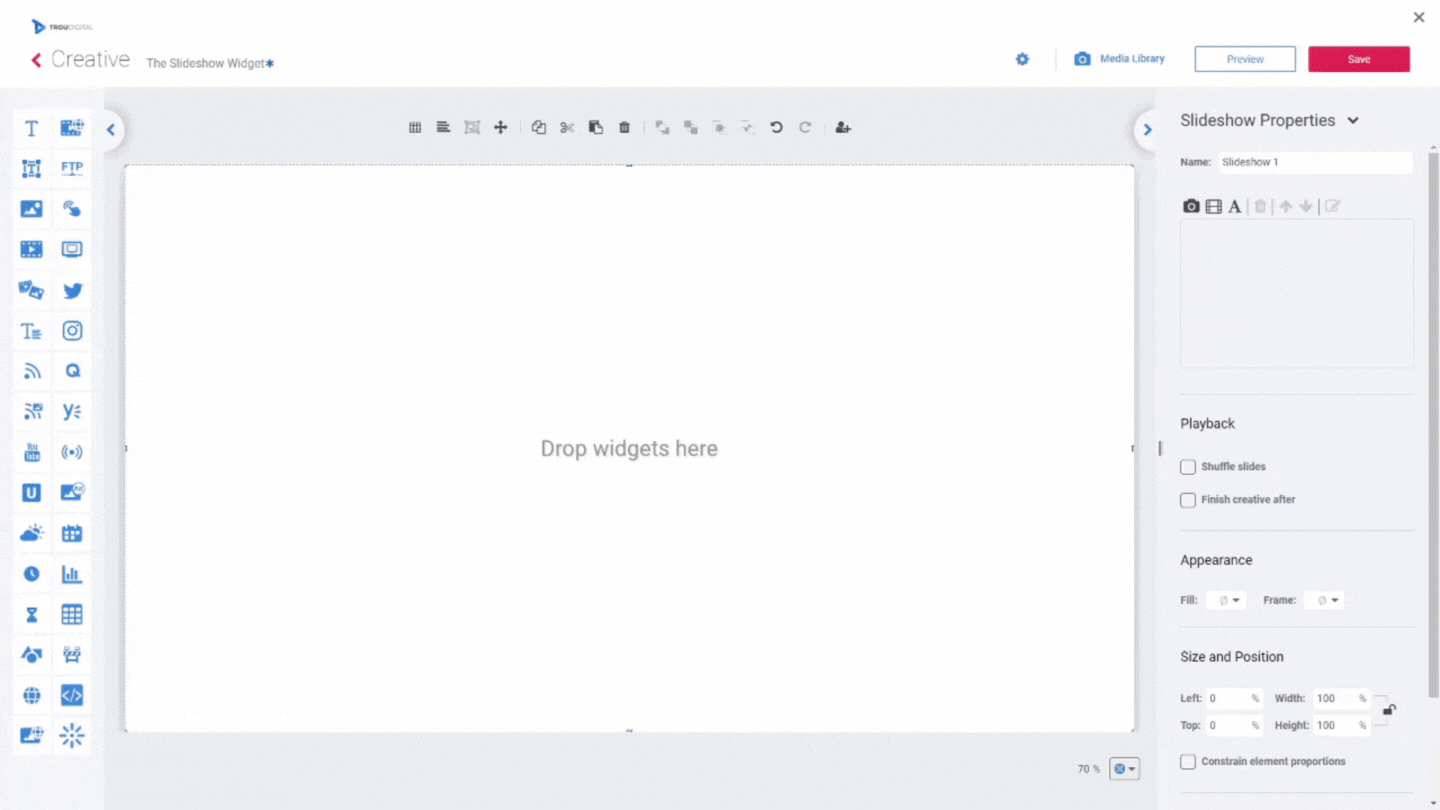
Using The Slideshow Digital Signage Widget Effectively
The slideshow widget is an extremely powerful widget that is taking screens to the next level in a variety of industries. Although a powerful widget, the effectiveness of slideshows comes from their content and how they’re set up.
Ensure that you have a variety of photos and widgets within your slideshow. This will help keep your content fresh and relevant in regards to your audience. You can go a step further and enable “slide shuffling”. This will play your slideshow content in different orders increasing the freshness of your screens.
Getting comfortable with slideshow synching will also help elevate your screen content. Match content up with other slideshows, or sync up with text that describes each slide.
If you have any questions related to the Slideshow Digital Signage Widget, speak to an expert today. Call our friendly team on 02380 981110 or Email info@troudigital.com for a no-obligation consultation. Alternatively, click the button below.